Setting up Namely Time Hours Approval Notifications
You can use email notifications to notify a specific user about timecard approvals within Namely Time.
OVERVIEW
Email notifications for timecard approvals can be enabled within Namely Time. Managers, payroll approvers, or administrators can configure this setting which will alert them to ensure they have reviewed worked hours for their assigned employees. These notifications can be created on either the Employee Profile or Role Level and can be accomplished in one of three ways.
-
Setting up Notifications.
-
Setting up Approvals under Exceptions.
-
Enabling the Recent Exception Notifications on Company Defaults.
Notifications are sent to the email located on the User Profiles. You can view the email address by following the steps below:
-
Go to Configuration > Users > User Profiles.
-
Locate the desired Manager, Admin, or Timecard Approver.
-
Go to General.
-
Expand the Personal section
-
Review the email that is listed.
Setting Up Notifications on Employee Profile or Role Level
To update the notification preferences on Employee Profile or Employee Role level, follow the steps below:
-
In Namely Time, click the Employee tab then select either Employee Profiles (specific employee) or Employee Roles (groups of employees).
-
Choose the applicable Employee Profile or Employee Role.
-
Click Access.
-
If on the Employee Profile, select the checkboxes in the Override Role and Notifications columns for the appropriate approving managers or administrators to receive timecard approval notifications.
-
If on the Employee Role, place a checkmark in the Notifications column for the appropriate approving managers or administrators to receive timecard approval notifications.
-
You can configure multiple users to receive notifications.
-
You do not have to select Override Role.
-
-
Setting Up Approvals Under the Exceptions Tab on Employee Profile or Role Level
To set up Approvals under the Exemptions tab, follow the steps below:
-
Click the Employee tab then select either Employee Profiles (specific employee) or Employee Roles (groups of employees).
-
Choose the applicable Employee Profile or Employee Role.
-
Click Exceptions.
-
Expand the Approvals section.
-
Checkmark Should Notify under the Track Manager Approval.
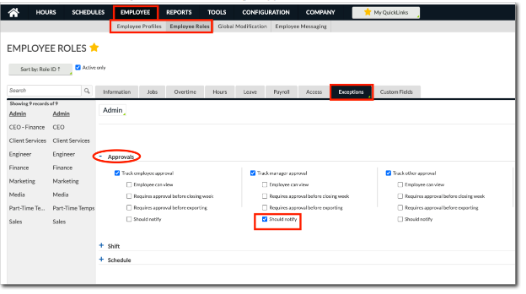
Setting Up Recent Exception Notifications
To enable the Recent Exception Notifications, follow the steps below:
-
Click Company > Company Defaults.
-
Select Notification.
-
Expand Recent Exception Notifications.
-
Checkmark Enable.
-
This will trigger the notifications to be sent to approval managers.
-
-
Checkmark Show unapproved exceptions.
-
Turning this feature on will make sure hours not already approved are sent in the notification email.
-
-
Input the date when notifications are to start in the calendar field.
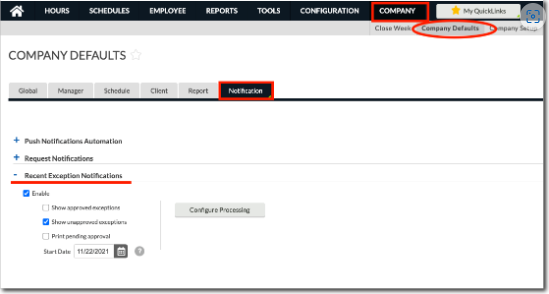
-
Click Configure Processing.
-
Select Add.
-
Add should only be selected if the setting is not already configured.
-
If the setting already exists, click Edit to update when notification should be sent.
-
-
Select frequency of the notification from the Execute drop-down.
-
For instance, if this email should be sent daily, select Daily from the available options. You can dictate what time notification will be sent along with which days to include. If only weekdays should be included, deselect Saturday and Sunday.
-
Another common option is Every X Days. If this notification should be sent every week, input 7 days at a specific time then select which date this notification should be sent. For example, if this notification should be sent every Friday at 6:30p starting 12/17/2021, it will look like this:
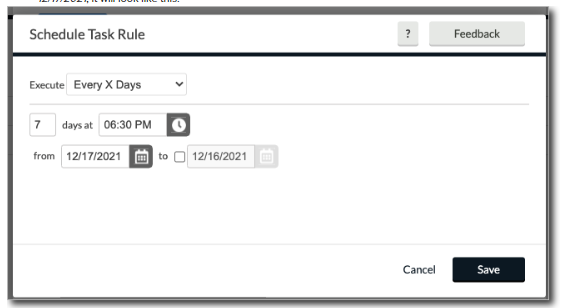
-
-
Click Save. Then click Save again to finalize this setting. Finally, click Save in the upper right corner to configure this notification.